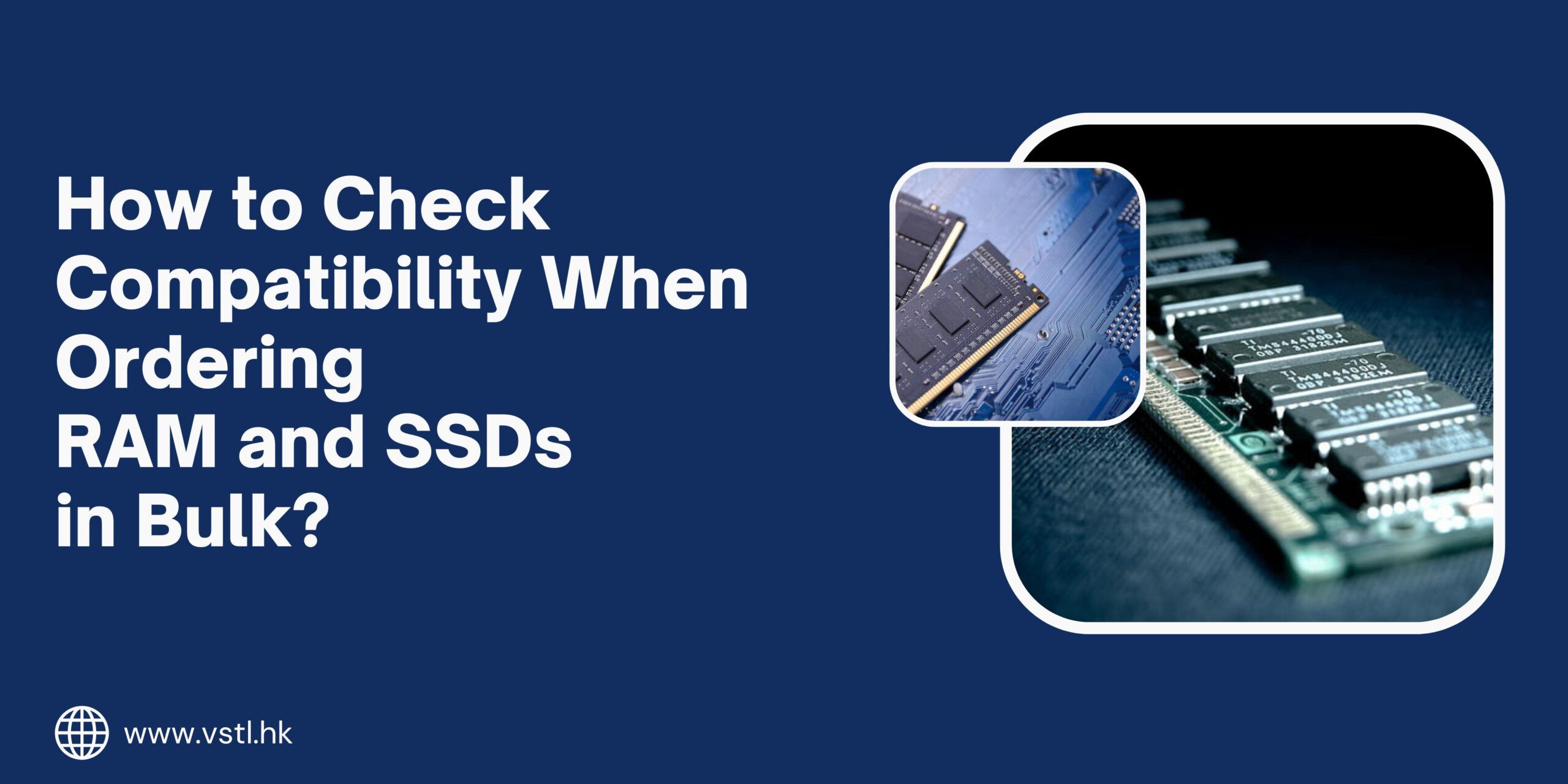
Ordering computer components like RAM and SSDs in bulk can save your business time and money—but only if you get the compatibility part right. For exporters, resellers, and system integrators, nothing is more frustrating than realizing half of your stock doesn’t match your customers’ requirements. Compatibility is key to reducing returns, maximizing efficiency, and building a strong reputation in the hardware business.
In this post, we’ll break down exactly how to check compatibility when ordering RAM and SSDs in bulk, with practical steps, expert tips, and industry examples that will help you avoid costly mistakes.
Why Compatibility Matters in Bulk Orders?
When buying one or two units, it’s easy to double-check specs. But in bulk orders, you’re dealing with 50, 500, or even 5,000+ units—each potentially for different markets or system types. Just one mismatch can lead to:
-
High return rates
-
Loss of buyer trust
-
Logistics and restocking nightmares
-
Inventory bottlenecks
So before your next purchase order goes out, make sure you’re looking at the right compatibility parameters.
Step-by-Step Guide: Checking RAM Compatibility
RAM (Random Access Memory) compatibility depends on several hardware and system-level factors. Here’s what you need to verify:
1. Check RAM Type (DDR3 / DDR4 / DDR5)
Not all motherboards support all RAM types. DDR3, DDR4, and DDR5 are physically and electrically incompatible.
-
DDR3: Still used in older desktops and laptops.
-
DDR4: The most common standard for modern systems (2015–2022).
-
DDR5: Newer and faster, mainly for high-end or newer 2022+ builds.
✅ Export Tip: Ask your buyer about the system generation or motherboard model. Cross-check what RAM generation it supports.
2. Form Factor (DIMM vs SO-DIMM)
-
DIMM (Long stick) – For desktop motherboards
-
SO-DIMM (Short stick) – For laptops and compact systems
Don’t assume form factor based on RAM type. DDR4 DIMMs and DDR4 SO-DIMMs are not interchangeable.
✅ Exporter Best Practice: Label your bulk stock clearly by form factor to avoid shipping errors.
3. RAM Frequency & Voltage
RAM modules run at different frequencies—like 2133MHz, 2666MHz, 3200MHz, etc.
-
Some systems may auto-downclock higher-frequency RAM
-
Others may not boot at all if the speed is unsupported
-
Voltage mismatch can lead to system instability
🔍 Ask your buyer: “Do you need RAM for Intel or AMD systems?” AMD systems are generally pickier with RAM specs.
4. ECC vs Non-ECC RAM
ECC (Error-Correcting Code) RAM is used in servers and workstations. Most consumer desktops use Non-ECC RAM.
-
ECC has an extra chip for error detection
-
It’s not interchangeable with standard RAM unless the motherboard supports it
Always confirm: Enterprise buyers might require ECC. Don’t assume they use standard RAM.
💾 Now Let’s Talk SSD Compatibility
SSDs come in a variety of form factors and interfaces, making compatibility checking even more crucial when ordering in bulk.
1. Form Factor: 2.5”, M.2, or mSATA
-
2.5” SATA SSD: Most widely used; compatible with desktops, laptops, and servers with SATA ports
-
M.2 SSD: Small and compact; used in ultrabooks, gaming PCs, and newer laptops
-
mSATA SSD: Older compact format used in select laptops and embedded systems
Tip: When exporting M.2 SSDs, ask whether the buyer needs M.2 SATA or M.2 NVMe—they have different keys and compatibility.
2. Interface Type: SATA vs NVMe
Even within M.2, SSDs can use different protocols:
-
SATA (AHCI): Slower, but more compatible
-
NVMe (PCIe): Much faster, but only works on motherboards that support it
Mismatching an NVMe SSD with a non-NVMe M.2 slot results in a dead SSD in the system. That means returns, complaints, and losses.
3. M.2 Keying: B-Key, M-Key, and B+M Key
M.2 SSDs come with physical notches (keys):
-
B-Key: Usually SATA
-
M-Key: Typically NVMe
-
B+M Key: Can work in both (but not always optimal)
Check your buyer’s laptop or motherboard compatibility. Some systems don’t support B+M key SSDs at full speed.
Export Hack: Keep a sample compatibility matrix handy for common laptop brands (Dell, HP, Lenovo, etc.)—it helps answer client doubts fast.
4. Capacity Considerations
-
Older BIOS versions might not support SSDs over 2TB
-
Cheap or entry-level laptops may not boot from large NVMe drives
Always verify what capacities are supported—especially if you’re sending 4TB+ drives in bulk.
How to Gather Compatibility Info from Buyers?
Let’s face it—some buyers won’t know the tech details. Here’s how you can still get what you need:
Ask the Right Questions:
-
“Is the SSD for a laptop or desktop?”
-
“Can you share the exact model number of your system?”
-
“Are you upgrading existing RAM or doing a full build?”
-
“Do you prefer new, pulled, or refurbished parts?”
Offer Pre-Sales Support:
Create a quick checklist or WhatsApp template that your sales team can use to qualify leads.
Pro Exporter Tips to Avoid Compatibility Mistakes
1.) Always test samples before finalizing bulk shipments.
2.) Label RAM and SSD stock clearly by type, form factor, and voltage.
3.) Offer compatibility guides or datasheets to buyers.
4.) Keep a record of common system models and their component needs.
5.) Use Excel or inventory software to tag stock with compatibility notes.
Final Thoughts
When ordering RAM and SSDs in bulk, compatibility is not just a technical detail—it’s the foundation of customer satisfaction. In global trade, your reliability as an exporter is your brand. By understanding how these components work and how to match them properly, you’ll reduce returns, improve buyer trust, and build long-term partnerships.
Remember: Hardware compatibility may seem complex, but with the right process and questions, you can make it simple—and scalable.
Need help selecting the right RAM and SSDs for your international buyers?
Our team at Value Smart Trading offers expert consultation, fast shipping, and full compatibility support for every order. Reach out today and let’s grow your Computer hardware business—smartly.
