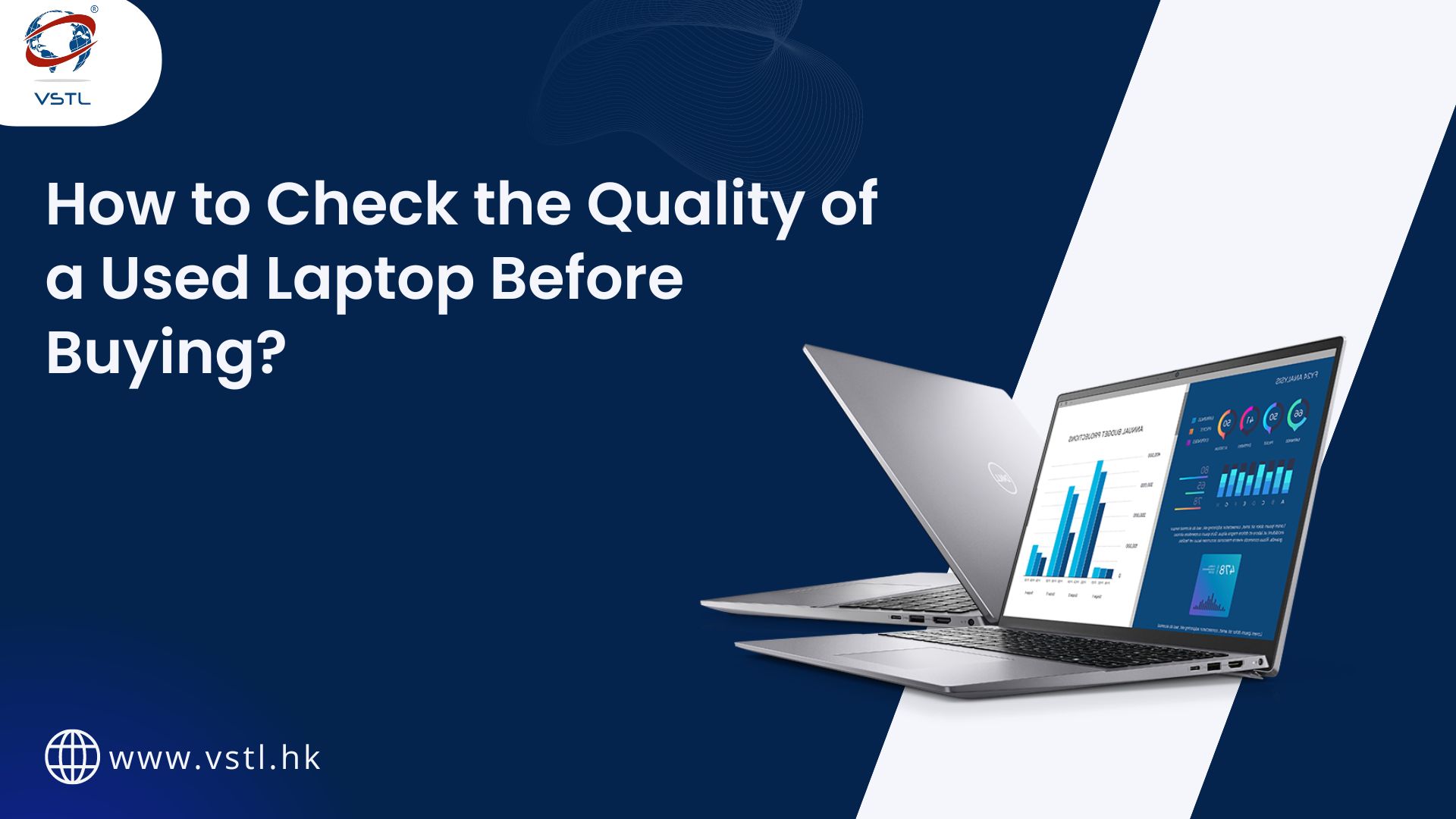
Buying a used laptop can be a great way to save money while still getting a powerful and reliable device. However, it also comes with some risks. How can you be sure that the laptop you’re buying is in good condition and will meet your needs? This guide will walk you through the steps to check the quality of a used laptop before making a purchase. By following these tips, you can ensure that you get a great deal without any unpleasant surprises.
1. Research the Model
Before you even start inspecting the laptop, do some research on the specific model you’re interested in. Look up reviews, specifications, and common issues that users have reported. This will give you an idea of what to expect and what potential problems to watch out for. Knowing the typical lifespan and performance of the model can help you make an informed decision.
2. Inspect the Physical Condition
The physical condition of the laptop can tell you a lot about how it has been treated by its previous owner. Here are some things to look for:
a. Exterior
- Scratches and Dents: Minor scratches are normal, but large dents or cracks can indicate that the laptop has been dropped or mishandled.
- Hinges: Open and close the laptop to check if the hinges are sturdy. Loose or squeaky hinges can be a sign of heavy use or damage.
b. Screen
- Dead Pixels: Turn on the laptop and look for any dead pixels or discoloration on the screen.
- Backlight: Check for even backlighting and make sure there are no dark spots.
c. Keyboard and Trackpad
- Keys: Make sure all keys are present and functioning. Look for signs of excessive wear, such as shiny or worn-out keys.
- Trackpad: Test the trackpad for responsiveness and accuracy. It should respond smoothly to your touch without any lag or jumpiness.
d. Ports and Connectors
- USB Ports: Test all USB ports with a flash drive to ensure they are working.
- Other Ports: Check other ports like HDMI, headphone jack, and SD card slot for functionality.
3. Check the Battery Health
Battery life is a crucial factor for any laptop. Used laptops often have reduced battery capacity due to wear and tear. Here’s how to check the battery health:
a. Battery Report
- Windows: Open Command Prompt and type
powercfg /batteryreport. This will generate a battery report showing the battery’s original capacity and current capacity. - Mac: Click the Apple logo, go to “About This Mac,” and then click “System Report.” Under “Power,” you can see the battery health status.
b. Usage
- Run Time: Fully charge the laptop and then use it normally to see how long the battery lasts. Compare this to the expected battery life for the model.
4. Test the Hardware
Testing the hardware components is essential to ensure that the laptop is functioning correctly. Here are the key components to check:
a. Processor
- Performance: Use a benchmarking tool like Geekbench to test the processor’s performance. Compare the results to the expected performance for the model.
b. RAM
- Capacity: Check the amount of RAM installed and make sure it matches the advertised specifications.
- Functionality: Use a memory testing tool like MemTest86 to check for any issues with the RAM.
c. Storage
- Type: Confirm whether the laptop has an HDD or SSD. SSDs are faster and more reliable.
- Health: Use tools like CrystalDiskInfo (Windows) or DriveDx (Mac) to check the health and status of the storage drive.
d. Graphics Card
- Performance: If the laptop has a dedicated graphics card, use benchmarking tools to test its performance.
- Visual Check: Open a few high-resolution images or videos to check for any visual artifacts or issues.
5. Test the Software
Make sure the laptop’s software is up to date and functioning correctly:
a. Operating System
- Updates: Check that the operating system is updated to the latest version.
- Licensing: Ensure that the operating system is properly licensed and activated.
b. Drivers
- Hardware Drivers: Verify that all hardware drivers are installed and up to date.
c. Bloatware
- Pre-installed Software: Check for any pre-installed bloatware that might slow down the laptop. Remove unnecessary software to improve performance.
6. Check the Warranty and Return Policy
Before finalizing your purchase, check the warranty and return policy:
a. Warranty
- Remaining Warranty: Find out if the laptop still has any remaining manufacturer warranty.
- Extended Warranty: Check if the seller offers an extended warranty or protection plan.
b. Return Policy
- Return Period: Make sure the seller has a reasonable return policy in case you encounter any issues after purchase.
- Restocking Fees: Be aware of any restocking fees that may apply if you decide to return the laptop.
7. Verify the Seller’s Reputation
Buying from a reputable seller can significantly reduce the risks associated with purchasing a used laptop. Here are some tips:
a. Online Reviews
- Seller Reviews: Check online reviews and ratings for the seller. Look for any recurring complaints or issues.
b. Seller’s History
- Transaction History: If you’re buying from a marketplace like eBay or Amazon, check the seller’s transaction history and feedback from previous buyers.
c. Communication
- Responsiveness: Communicate with the seller and ask any questions you may have. A responsive and transparent seller is a good sign.
8. Compare Prices
Do some price comparison to ensure you’re getting a fair deal:
a. Market Value
- Current Prices: Check the current market value for the same model in similar condition. Websites like eBay, Amazon, and Craigslist can help you gauge the going rate.
b. Negotiation
- Bargaining: Don’t be afraid to negotiate the price with the seller, especially if you’ve found any minor issues during your inspection.
9. Perform a Final Test
Before making the final decision, perform one last thorough test:
a. Overall Performance
- Startup Time: Measure the startup time to ensure the laptop boots up quickly.
- General Use: Use the laptop for a while to check its overall performance and responsiveness.
b. Connectivity
- Wi-Fi and Bluetooth: Test the Wi-Fi and Bluetooth connectivity to ensure they are working correctly.
c. Peripherals
- External Devices: Connect external devices like a mouse, keyboard, or monitor to make sure all peripherals work smoothly.
Conclusion
Buying a used laptop can be a cost-effective way to get a powerful device, but it requires careful inspection and consideration. By following the steps outlined in this guide, you can confidently check the quality of a used laptop before making a purchase. Remember to research the model, inspect the physical condition, check the battery health, test the hardware and software, verify the warranty and return policy, assess the seller’s reputation, compare prices, and perform a final test. With these tips, you’ll be well-equipped to find a high-quality used laptop that meets your needs and budget. Happy laptop hunting!
Read More Related Blogs
- Refurbished vs. Used Laptops: What’s the Difference? – Read Full Blog
- Are Extended Warranties Worth It for Used Laptops?- Read Full Blog
- Advantages of Opting for a Used Laptop- Read Full Blog
- The Ultimate Guide of buying Bulk Laptop – Read Full Blog
